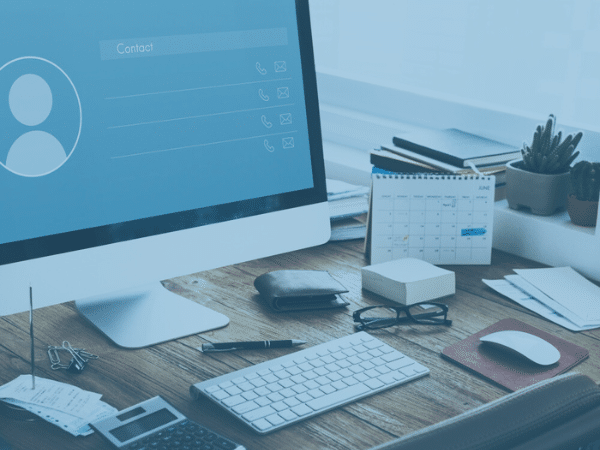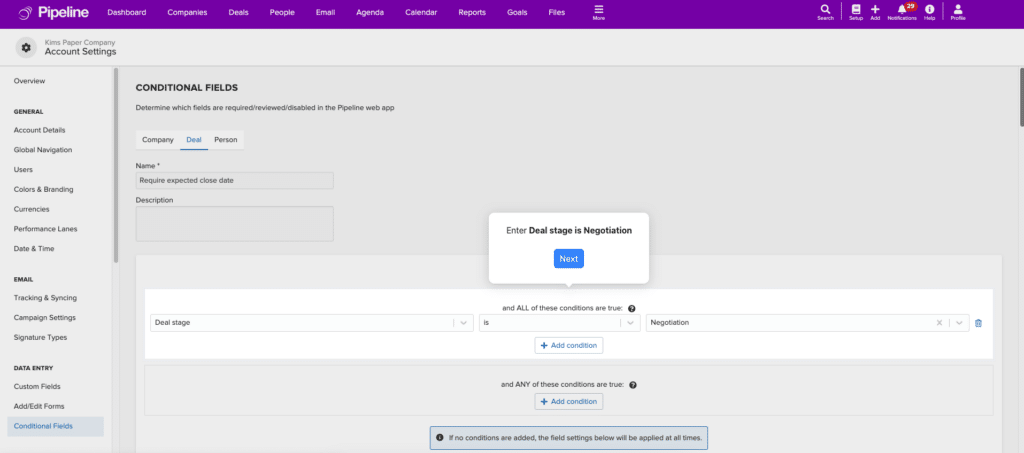Manual data entry is often seen as a tedious task. It’s rather mundane, but if you aren’t careful, you may insert the wrong information or miss a few data fields. This can negatively impact your sales activity and the quality of your CRM data.
Let’s say you’re running an email drip campaign using outdated contact information. This can result in a high bounce rate, zero interest, and wasted time. In another example, false data can cause inaccurate customer profiling, making your lead nurturing strategies ineffective.
Considering how vital data quality is for a successful sales move, Pipeline CRM launched a conditional fields feature to ensure your sales and customer database always have accurate, clean data.
This blog will help you understand what conditional fields are, their role in creating clean data, and some practical tips to audit your CRM data collection.
What Are Conditional Fields in CRM?
Conditional fields in CRM software refer to data fields or elements that appear or hide based on certain conditions. These conditions are determined by logic or predefined rules (e.g., if A, then B). Let’s take an example to understand it easier.
A real estate company uses a CRM to manage property inquiries from potential buyers. When a salesperson inputs a buyer’s information into the customer database, depending on their property interest: ‘house’ or ‘apartment,’ the CRM will dynamically display conditional fields to collect specific details.
If ‘house’ is chosen, the following fields will show up:
| If ‘apartment’ is chosen, the following fields will show up:
| And for both ‘house’ and ‘apartment,’ the following fields are mandatory:
|
As you can see, conditional fields offer predefined data fields that are only available when specific criteria are met. Because of this, conditional fields help businesses not only create standardized data entry procedures but also ensure their quality (accurate data) and quantity (no blank fields).
💡 Watch this interactive demo to learn how to set up a conditional field rule on ‘Expected Close’ is required when a Deal Stages is ‘Negotiation’ in Pipeline CRM.
How Do Conditional Fields Support Clean Data?
The data quality in your CRM software can make or break your sales activities. Storing ‘clean data’ can boost sales performance, while ‘dirty data’ can lead to lost opportunities.
‘Dirty data’ refers to misleading information that results in misdirected marketing and ineffective campaigns. This commonly stems from incorrect inputs or outdated data. On the other hand, ‘clean data’ illustrates neatly-organized, reliable data that is correct and up-to-date.
That said, maintaining clean data in your CRM data can be a handful, especially if you only rely on regular data cleaning. Not only does this method require a lot of resources, but it only cleans up dirty data, not preventing it from recurring. However, If you use sales CRM software that offers conditional fields like Pipeline CRM, you can schedule data cleaning more sparingly.
Here are a few ways conditional fields support clean data:
- Create Relevant Data Collections: based on the predefined conditions, conditional fields will only display fields relevant to the data purposes. This will ensure only necessary data is recorded and decrease the chances of inaccuracies or incomplete entries.
💡See how you can set up a conditional field rule in Pipeline CRM where ‘First Name’ field must be entered before the contact can be saved in this demo.
- Execute Data Validation: conditional fields can impose data validation rules based on the selected options. For instance, if you input ‘New York’ as the preferred property area, the CRM can prompt a valid ZIP code. This will prevent typos and errors.
- Streamline Data Entry: conditional fields direct the data entry process. As it shows and hides certain data fields, you’ll be guided step by step, minimizing the chances of missing vital information and creating a standardized workflow.
- Automatically Check Data Quality: besides preventing data errors, conditional fields are also handy for automatically validating the data quality. For example, when a lead status changes to ‘Qualified,’ before the prompt is processed, the CRM system will check the completeness of the record—informing you to provide any missing information on the required fields.
- Prevent Data Duplication: conditional fields can check if the same or similar data exists in the database, preventing multiple data entries. The CRM system typically determines this based on the ‘name’ and ‘email address’ properties.
Why is Clean Data Important in CRMs?
Turning leads into buyers is a long process; it’s made of mini steps. From creating a personalized introduction email to the customer onboarding, each step requires accurate information that drives wins. This is where clean data is critical in improving the decision-making process and overall sales performance.
Clean data that is filtered through conditional fields allows salespeople, managers, and stakeholders to make more informed decisions. They will have clear visibility and extensive knowledge of market trends, customer preferences, team availability, and other valuable insights that can accelerate deal closings.
It enables CRM users, particularly sales professionals, to work more efficiently. By combining clean data with other data management features (e.g., searching, sorting, and filtering), sales reps can easily identify potential prospects and tailor their sales pitch accordingly to build meaningful customer relationships.
Additionally, having clean data also increases the success of your sales and marketing activity. For example, by grouping prospects by job titles and industries, you can create email campaigns containing on-target messages. You can also better prioritize your daily to-dos based on the updated and valid lead statuses.
| Pro tip: use these click-magnet email templates to help you create successful email campaigns. We have some examples for wholesale, manufacturing, construction industries, and advertising agencies. |
4 Best Practices for Data Cleaning
When cleaning your CRM data, it is important to check whether it is still relevant, helpful, and up-to-date. Also, pay attention to misspelled entries and data that doesn’t match the property type (e.g., inputting a ‘job title’ in the ‘company name’ data field). Then, decide whether to keep, update, or remove the entry from the CRM database.
- Delete Irrelevant Leads: search for leads that are incorrect, incomplete, or no longer relevant to your sales goals. Keeping this information will drive you further away from persona mapping and ICP creation.
- Delete Unengaged, Bounced, or Unsubscribed Contacts: after finishing an email campaign, you should have the data to see which contacts are unengaged (e.g., the contact hasn’t opened the email in 3 months), bounced (typically due to incorrect or inactive email address), and unsubscribed from the mailing list.
Don’t hesitate to delete them from your customer database but also don’t be hasty. A study found that 60% of customers say ‘no’ four times before saying ‘yes’ to a pitch. So, you may want to try contacting them again with different strategies in the future.
- Merge Duplicate Content: duplicate data is more likely to happen when multiple sales reps are on the team. They may accidentally find the same prospect through different channels and input them into the CRM contacts. Clean these duplications by deleting or merging them into a single entry.
- Establish a Regular Cleaning Schedule: it is recommended to make CRM data cleaning part of your sales team’s routine. You can schedule it on a monthly, quarterly, or yearly basis. And if a salesperson leaves the team, ask them to clean up their data on the CRM.
Furthermore, create a guide on what kind of data should be kept or deleted and how to do it properly, among other things. This will ensure your team will give the same treatment to every bad data.
Conditional Fields for Better Quality Leads
Using a CRM that provides conditional fields will bring short- and long-term benefits to your business. It acts as a filter to drive accuracy and streamline data quality standards. Consequently, all interactions will be based on reliable data, not misleading information.
Together with Pipeline CRM, you can achieve that and more. Our conditional fields feature is designed to create and maintain clean data in your CRM. For example, you can set up conditional field rules that disable a user from editing, require a user to review, or disallow a user to save a contact before filling in all the necessary data fields.
Schedule a demo today to try the feature yourself for FREE!
CRM Data FAQs
What is Sales CRM Data?
Sales CRM data refers to all sales-related information that is stored in a customer relationship management system. This includes contact information, lead scoring, sales history, team activities, and more.
What are Sales CRM Data Examples?
Some examples of sales CRM data are:
- Customer contact details – names, email addresses, company sizes, etc.
- Customer buying details – buying behavior and price trends
- Communication history – emails and phone transcripts
- Lead details – prospect’s preferences and lead statuses
- Marketing data – reports on campaign results, traffic sources, and lead scoring
What does a CRM Data Cleanup Mean?
CRM data cleanup refers to an activity where ‘bad data’ is deleted or updated in the CRM database. This includes removing irrelevant data, editing past data, and merging duplicate data. The goal is to keep the recorded data in CRM accurate and valid to support sales and marketing activities. To get started, look for incomplete entries or bounced contacts through CRM filtering.